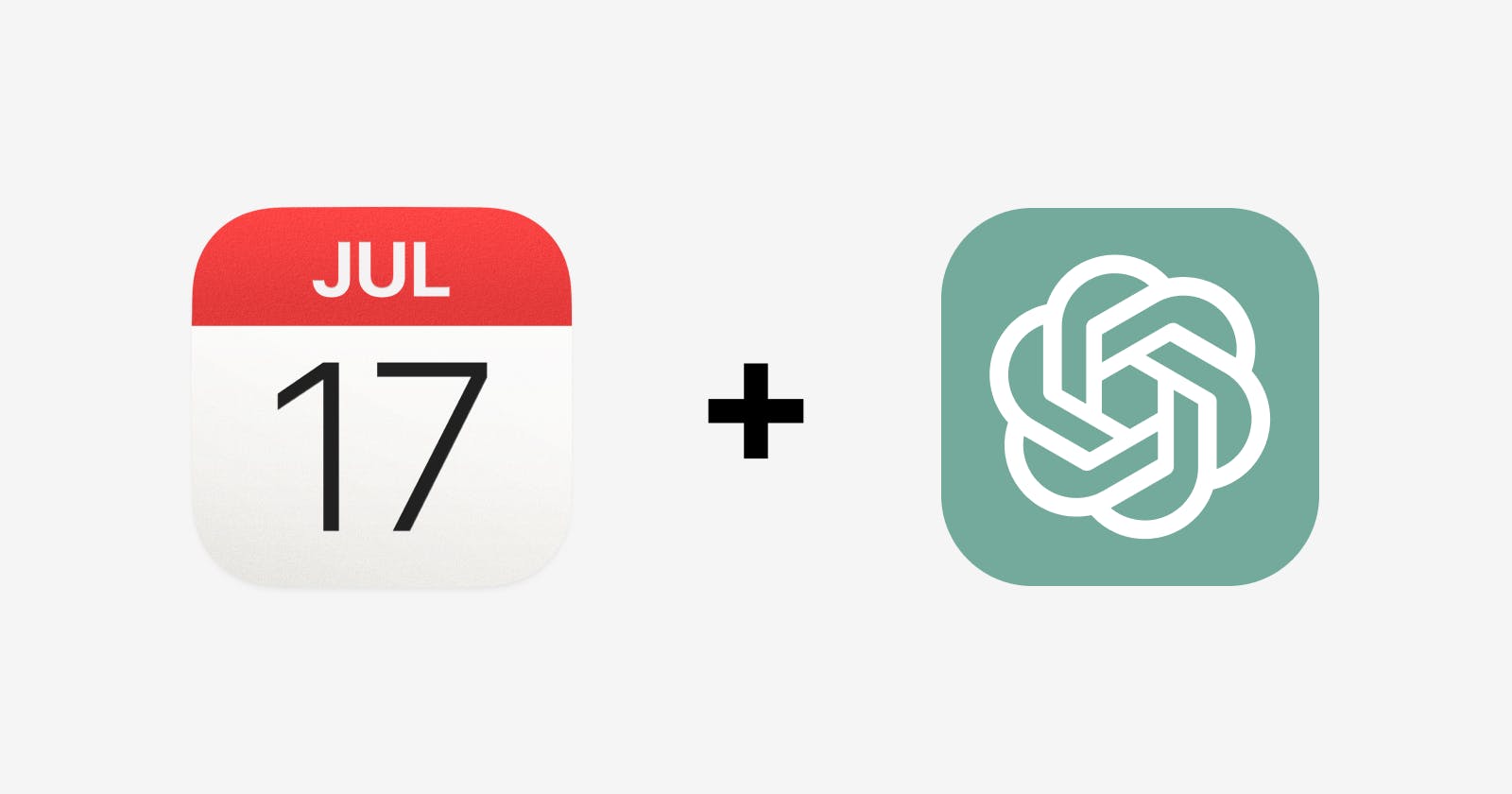Creating a personalized schedule can be a game-changer when it comes to productivity and time management. With the help of ChatGPT, creating a personalized daily schedule tailored to your specific needs and preferences is now easier than ever.
Here are the steps to crafting your own customized schedule using ChatGPT and integrating it with your calendar app.
Step 1: Outline Your Tasks, Deficiencies, and Preferences
Begin by providing ChatGPT with essential information about your tasks, daily routines, and preferences. Include details such as:
Your main tasks and goals
Any potential limitations, such as commute times or fasting periods
Your ability to engage in deep work or focus for extended periods
Additional tasks that don't require deep focus
Your preferred working hours
Your break times.
Step 2: Generate a Customized Schedule with ChatGPT
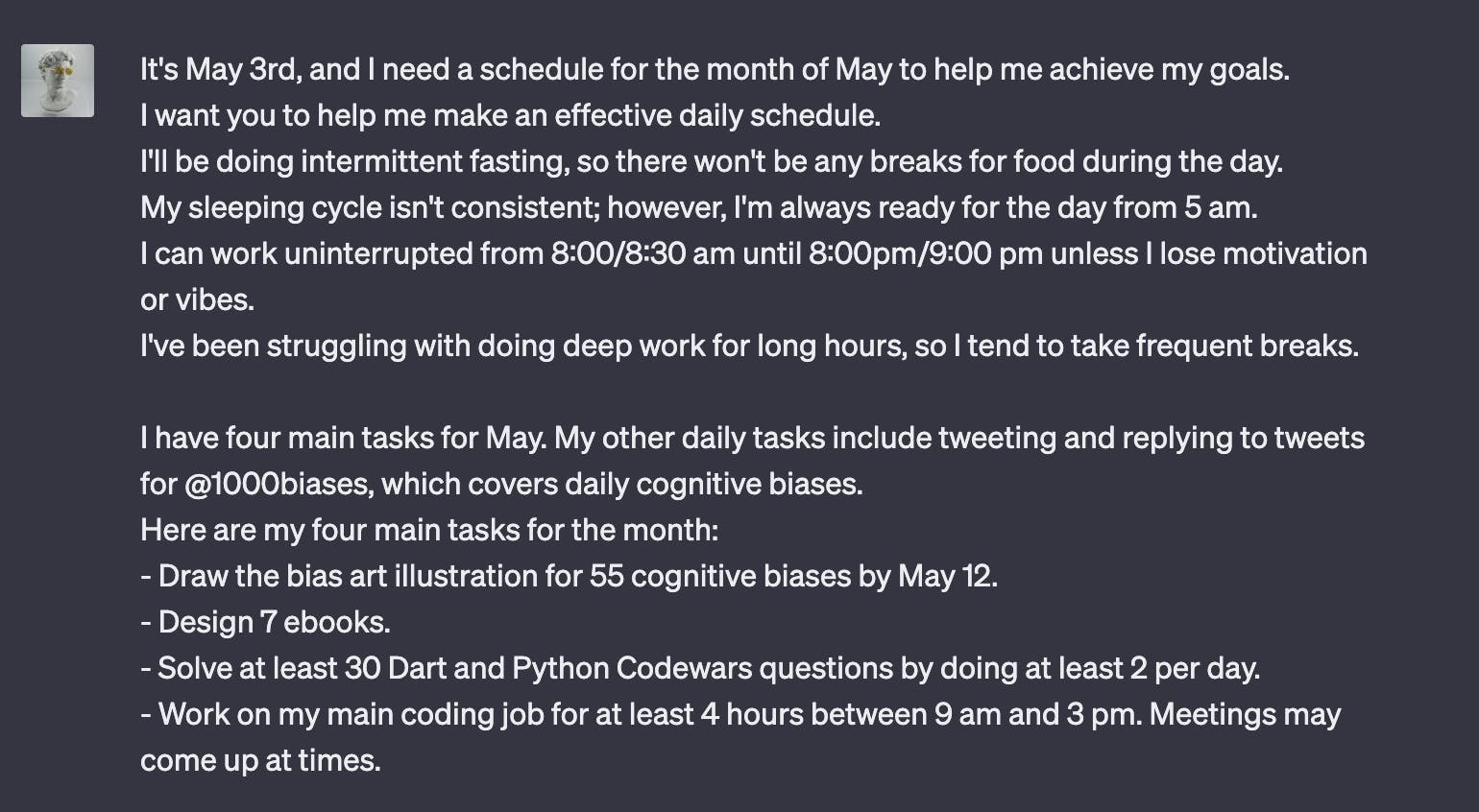
After outlining your information, ask ChatGPT to create an effective daily schedule for you. It will take your requirements and preferences into account, generating a schedule that should help you stay productive and maintain a balanced routine.
Step 3: Request a .ics File Content
I want to make this a .ics file I can this to my calendar. Generate the content for the .ics file. My name is [Your Name].
Once you're satisfied with the proposed schedule, ask ChatGPT to generate an .ics file. This file format is compatible with most calendar applications and can be easily imported to create a new calendar event.
To create your .ics file, open a plain text editor, such as Notepad on Windows or TextEdit on macOS. Then, save the file as [fileName].ics.
Note that your time zone is important.
Step 4: Import the .ics File Content into Your Calendar App
To integrate your new schedule into your calendar app, follow these steps:
Create a new calendar in your calendar app, and name it "Daily Routine."


Import the .ics file content provided by ChatGPT, using the name you've chosen for the calendar.

Enable the visibility of your "Daily Routine" calendar to view your new schedule.
By following these simple steps, you can create a personalized daily schedule using ChatGPT and seamlessly integrate it into your calendar app. This process not only helps you manage your time more efficiently but also ensures that you stay focused on your priorities while maintaining a healthy work-life balance. Give it a try and experience the benefits of a well-organized schedule tailored to your unique needs and preferences.